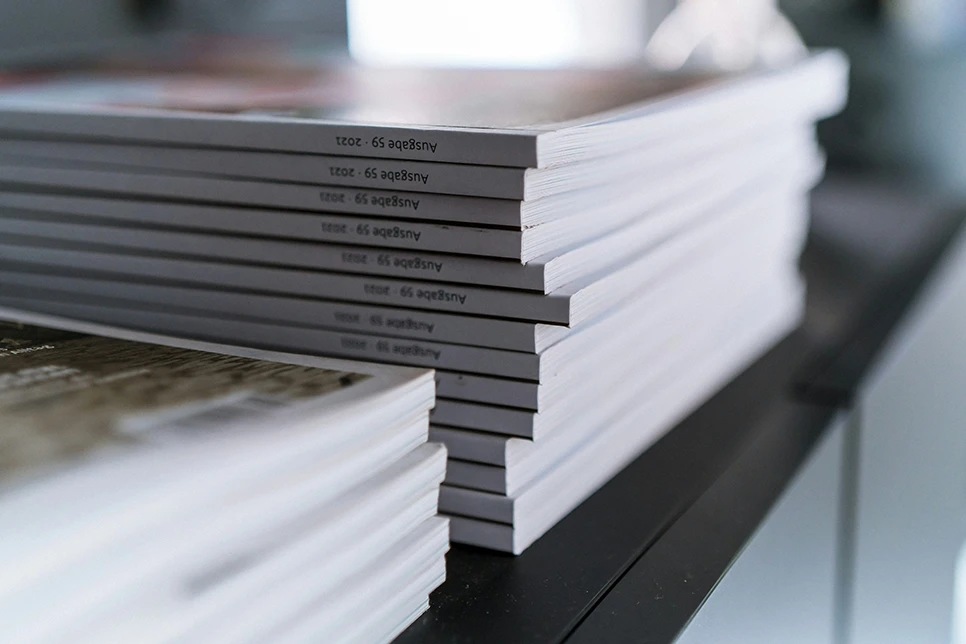Acceptable resolutions
It is important that the proper resolution be used when submitting digital artwork. Low-resolution graphics are commonly misused in print projects. This occurs when a graphic is placed that has a DPI resolution too low for print quality.
The suggested requirements for resolution for raster files are:
-
1200 DPI/PPI for monochrome: This resolution applies to images that are purely black and white. Images such as line graphs (shown left) fall in this category.
-
300 DPI/PPI for halftones (RGB/CMYK/grayscale): This resolution is for images containing pictures only. For example, an image not containing text labeling or thin lines (shown center).
-
600 DPI/PPI for combination halftones: This resolution is for images containing pictures and text labeling and/or thin lines.
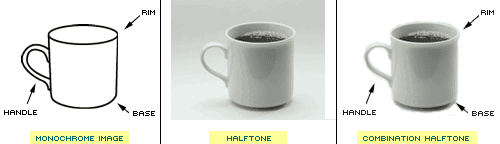
Alpha channels
The alpha channel is a color component that represents the degree of transparency (or opacity) of a color (i.e., the red, green and blue channels). It is used to determine how a pixel is rendered when blended with another.
The alpha channel (also called alpha planes) is a color component that represents the degree of transparency (or opacity) of a color (i.e., the red, green and blue channels). It is used to determine how a pixel is rendered when blended with another.
Why are alpha channels problematic? Alpha channels allow images to use transparencies which may be rendered incorrectly by post-processing or cause processing errors.
How are they introduced? Applications such as Photoshop may introduce alpha channels automatically when 1 or more layers are not flattened prior to saving.
Alpha channels should be removed before submitting your artwork. To accomplish this use Adobe Photoshop 4.0 or higher (recommended):
-
Under the Photoshop “Window” pull down, select Channels if not already visible. The alpha channel(s) and the image channel will display. Click on the Alpha Channel(s) to select it.
-
To remove the alpha channel either select the arrow in the upper right hand and scroll to “Delete Channel.” Or you can click, hold and drag the alpha channel(s) to the small trash can icon in the lower right hand corner. Both of these methods result in removing the alpha channel. Save the image after removal.
See screen captures below for reference.
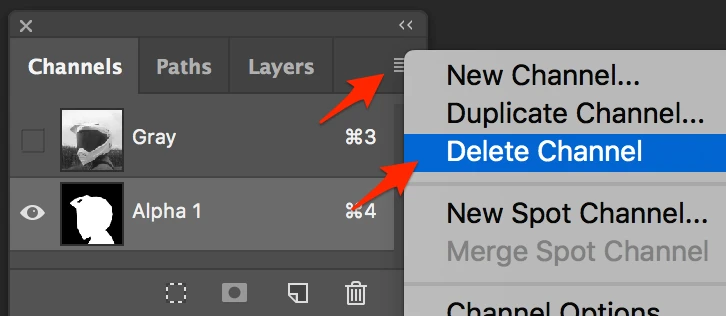
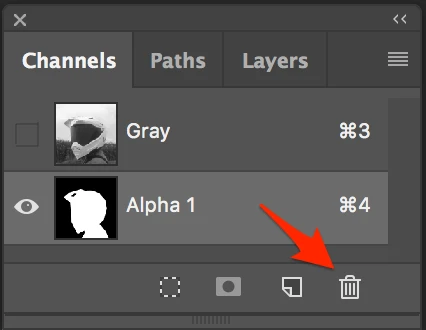
Color space requirements
All digital art submitted must be bitmap (monochrome), grayscale, or RGB. Historically, color images were submitted in CMYK format. Depending on the publisher, RGB may be the preferred color space for submission (check the author submission instructions). RGB will ensure that the online version has all of the brilliant colors of your original figures.
Note: If an original image in the RGB color space is converted to CMYK and saved in that color space, the brilliant colors are lost. The conversion is a one-way process. Although an RGB image can be converted to a CMYK image, a CMYK image can be saved as a faux RGB image but that will not restore the original colors. The RGB color space is the default mode for most digital cameras.
Cropping and sizing
All graphics should be submitted with a consideration of online viewing while allowing for the option of print output. The published image may be seen on monitors of various sizes. With that in mind, the maximum width of a graphic should be 7.2 inches (18.2 cm) and a maximum height of 6 inches (15 cm). When scaled, these dimensions allow for the optimum screen ratio of 8:6. Each image included within a submission should maintain the same fonts and type sizes when all figures are viewed together.
Crop figures so that no white space extends beyond the border of the figure. This will help reduce file size and improve accuracy when placing the figure in combination with other elements on the page.
Also, check each graphic carefully for unnecessary elements (items not intended to print) around the figure and off the page (i.e., type or lines). Some unnecessary elements may not be visible because they are assigned a white fill or stroke. Items such as these should be found and removed.
Font usage
We support the use of the following OpenType and TrueType PostScript fonts for the creation of digital art figures:
-
European PI
-
Helvetica
-
Mathematical PI
-
Times Roman
-
Symbol
-
Arial
Fonts other than the ones listed above must be converted to outlines in the application file. Convert to outlines prior to exporting to EPS.
CAUTION: The usage of these fonts does not ensure that font problems will not occur. Please be cautious and view a PDF version of your image to ensure the text appears as you intended.
In some instances, fonts may need to be converted to paths (or outlines) in the application they were created with. For example, Adobe Illustrator and CorelDRAW can convert type to paths. Please do this conversion prior to exporting to EPS.
NOTE: Font usage does not apply to pixel editing programs like Adobe Photoshop because the typefaces are not necessary to process a raster image. The other legibility issues still apply.
Downloaded images
Graphics downloaded or saved from web pages are not acceptable for submission for publication
Insert images
Although these graphics may have been suitable in their original online context, their resolution is far below acceptable quality standards for review and publication.
Multipanel images
Ensure that multipanel figures (i.e., figures with parts labeled a, b, c, d, etc.) are assembled into one file. Rather than sending four files (Fig. 1a, Fig. 1b, Fig. 1c, Fig. 1d), the four parts should be assembled into one piece and supplied as one file.
Numbers, letters, and symbols used throughout a multipanel figure must be consistent in font size and style. The smallest font size in a figure must not be less than 70% of the largest font in that figure. In the examples below, the various text sizes in the “good” figure fall within an acceptable range. The “bad” figure has very tiny numbers along the charts’ axes, with much larger text used for locants and other elements.
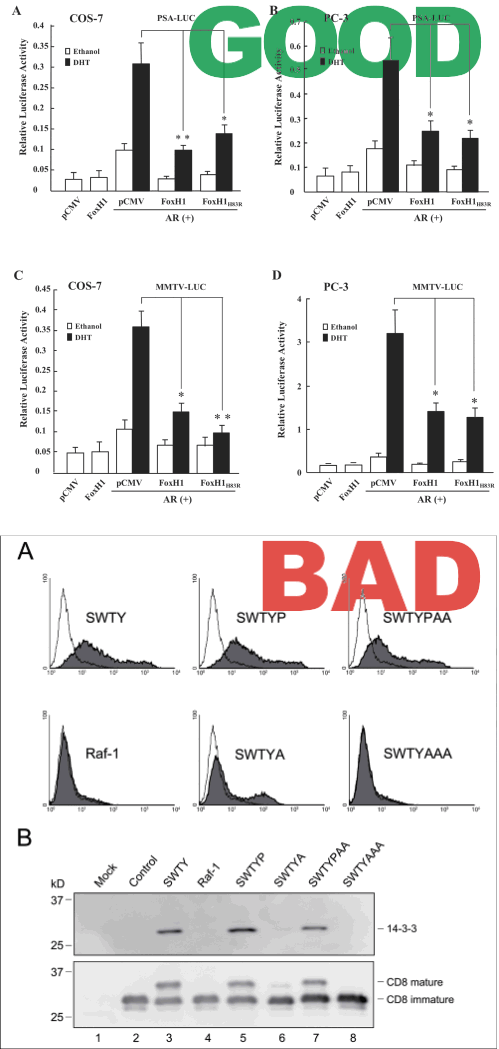
In some cases, a multipanel figure may consist of halftones (e.g., photographs or scanned images) with added elements of text, charts, or lines. The most effective way to arrange and assemble these elements is a vector editing program such as Adobe Illustrator or CorelDraw. These applications offer far more control of image attributes and are the best methods for adding text, charts, or lines.
CAUTION: Some authors may have already used PowerPoint to assemble their multipanel figures, but good halftones can lose both color depth and resolution if they unnecessarily pass through PowerPoint. For the same reasons, MS Word and Excel are not suitable programs for assembling multipanel figures.
In all cases, the final file format must be EPS or TIFF.
Applications
Beyond Adobe Illustrator and Adobe Photoshop, we will accept graphics submitted in Microsoft Word, Excel, or PowerPoint; however, these should be avoided. Such formats can take additional time to process and, depending on the settings used, the quality may not be acceptable for the publisher.
If you are using Microsoft Office applications, please follow these guidelines:
-
Follow acceptable minimum resolution.
-
Insert images using the “insert” instead of “insert link” to ensure a high-resolution image is embedded.
-
Do not compress the images in the file
-
Embed fonts in your files.
-
If you embed a vector image, do not export to TIF format. This will rasterize the image